This article helps you set up Oracle Data Guard 12c R1 (12.1.0.2) in Amazon Web Services (AWS) with 2 node configuration (primary and standby) along with Oracle Automatic Storage Management (ASM). This article assumes that you have basic knowledge how to work with the Amazon cloud https://aws.amazon.com
1) Setup an account in https://aws.amazon.com (if you don't have one already.)
2) This 2 node Oracle Data Guard
configuration can cost about $50 per month (depending on the amount of ASM disk storage
you need) if you keep both the servers up and running
24*7.
3) Download the Oracle 12c R1
software from https://edelivery.oracle.com
for free. Also, download the Oracle 12c R1 ASM Grid Infrastructure software and
then upload them to the Amazon S3 bucket as shown below. Let the S3 bucket be named oracle12cr1.
Also download the Oracle ASM RPMs
(two of them) as shown below from the oracle website and upload to the same S3 bucket.
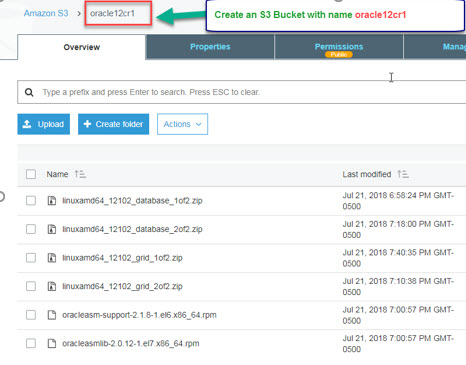
Now, launch the AWS Quick Start wizard using the cloud formation template (details in the above link). Also, you need to specify the right parameter values to setup the 2 node Oracle Data Guard configuration.
One of the below parameters (InstallBucketName)
needs to specify the above Amazon S3 bucket name that has all the Oracle
software available already.
Please use the parameters in the below screenshots that will help you in a successful launch of the 2 node Oracle Data Guard configuration in AWS.



No comments:
Post a Comment